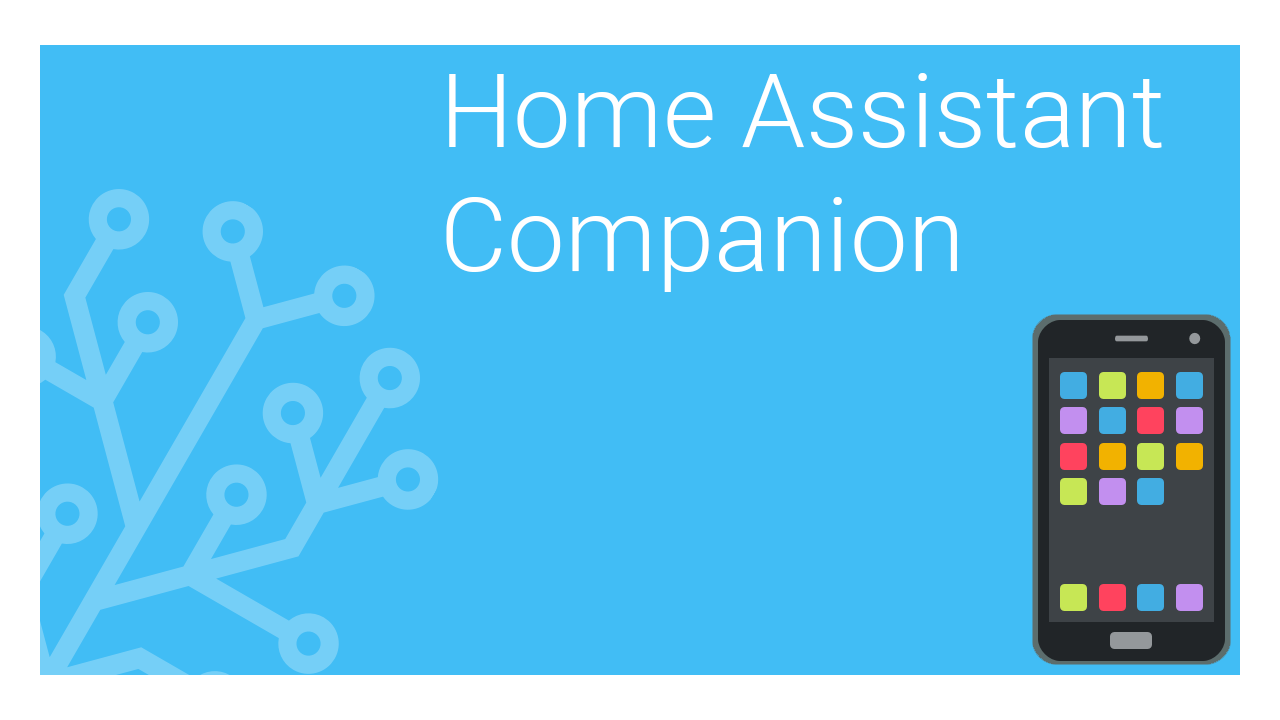One of the key aspects with Home Assistant is the ability for remote control & monitoring, the mobile apps make this a breeze for both Android & iOS devices. They also include a variety of sensors native to the app from monitoring the device itself such as, but not limited too...
- Battery Charge
- Charging State
- Battery Temp
- WiFi details
- IP address
- Geo Location
- Storage
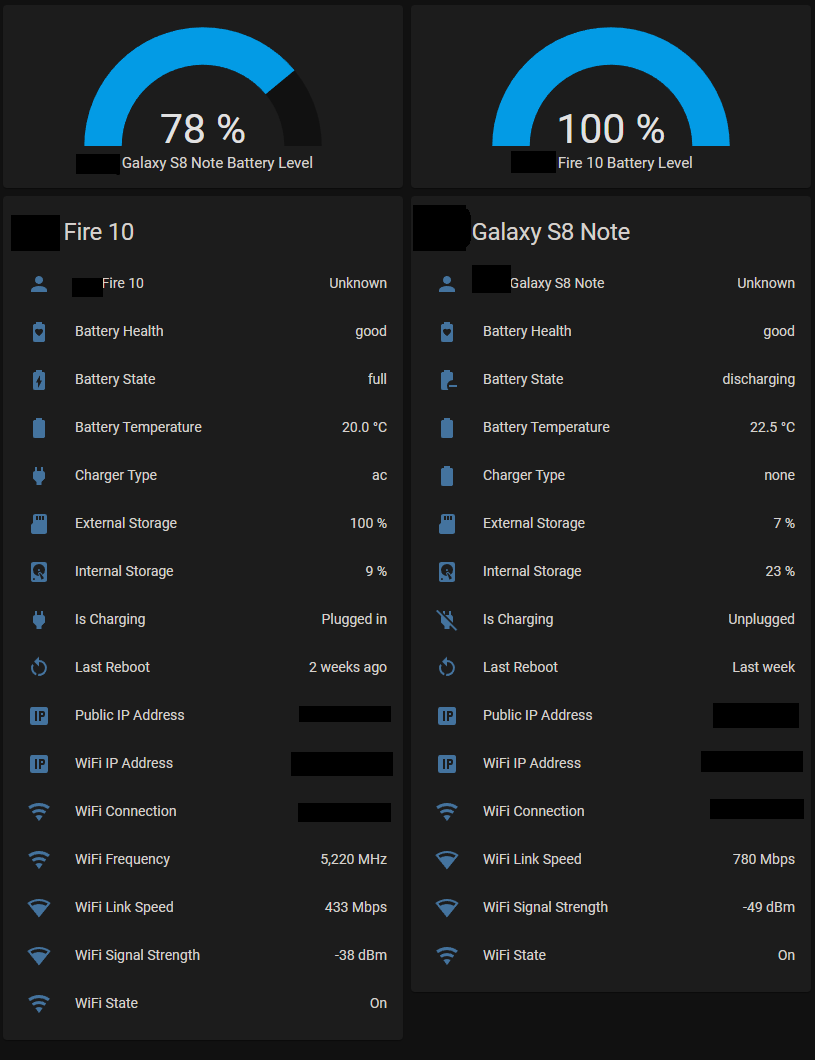
If your using tablets as remote control terminals, the inbuilt sensors are great for checking on the devices charging state etc. It comes into it's own really with the geo location options as you can tie this in with HA's automations so that when HA detects your device at home, it can activate anything you wish from lights, boilers, thermostats...you name it!
You can also configure HA via the app for installing/pairing other devices, VS Code is out though along with Node-Red, much better to use a desktop system for the real magic.
So what if you want to use the device outside of your LAN? Personally I use Tailscale zero config VPN on my mobile devices which enables access to all my subnets/VLANs and also VPN subnets in the other properties. This isn't built into HA, it runs in a container on Ultron and so isn't the solution for everyone. HA offers a built in Cloud service which is paid and will allow you to use HA with Alexa or Google home. It's also possible to use a reverse proxy, while I do have one that's heavily protected by Fail2Ban, it's not a secure as a private VPN. Over the next few weeks I'll be withdrawing most of my services on my RVP for Tailscale access only. You could be a complete amateur and forward the admin port to HA...DO NOT DO THIS! Your asking to get hacked then they can turn off/on whatever they want, there isn't any brute force protection at all!
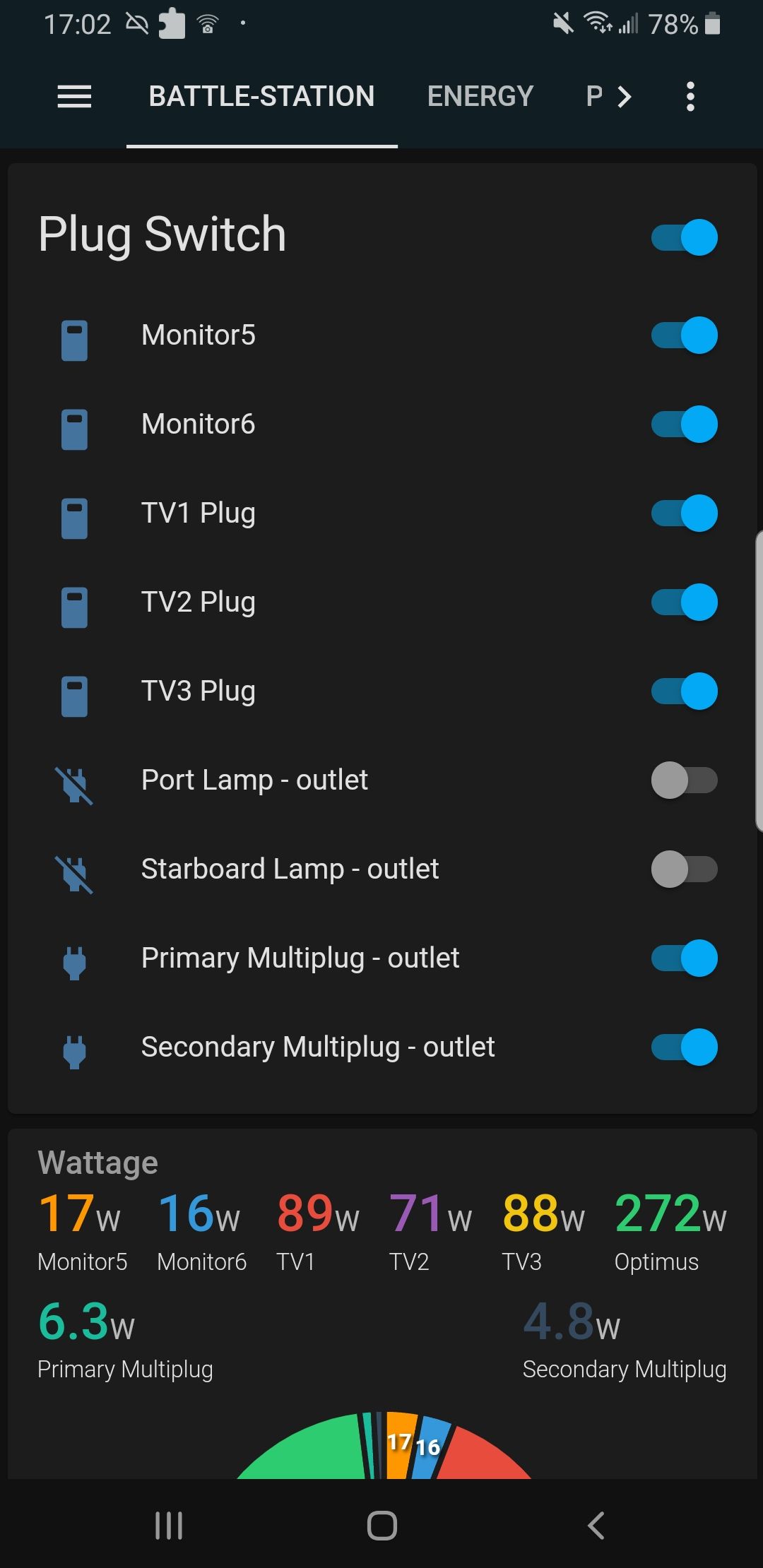
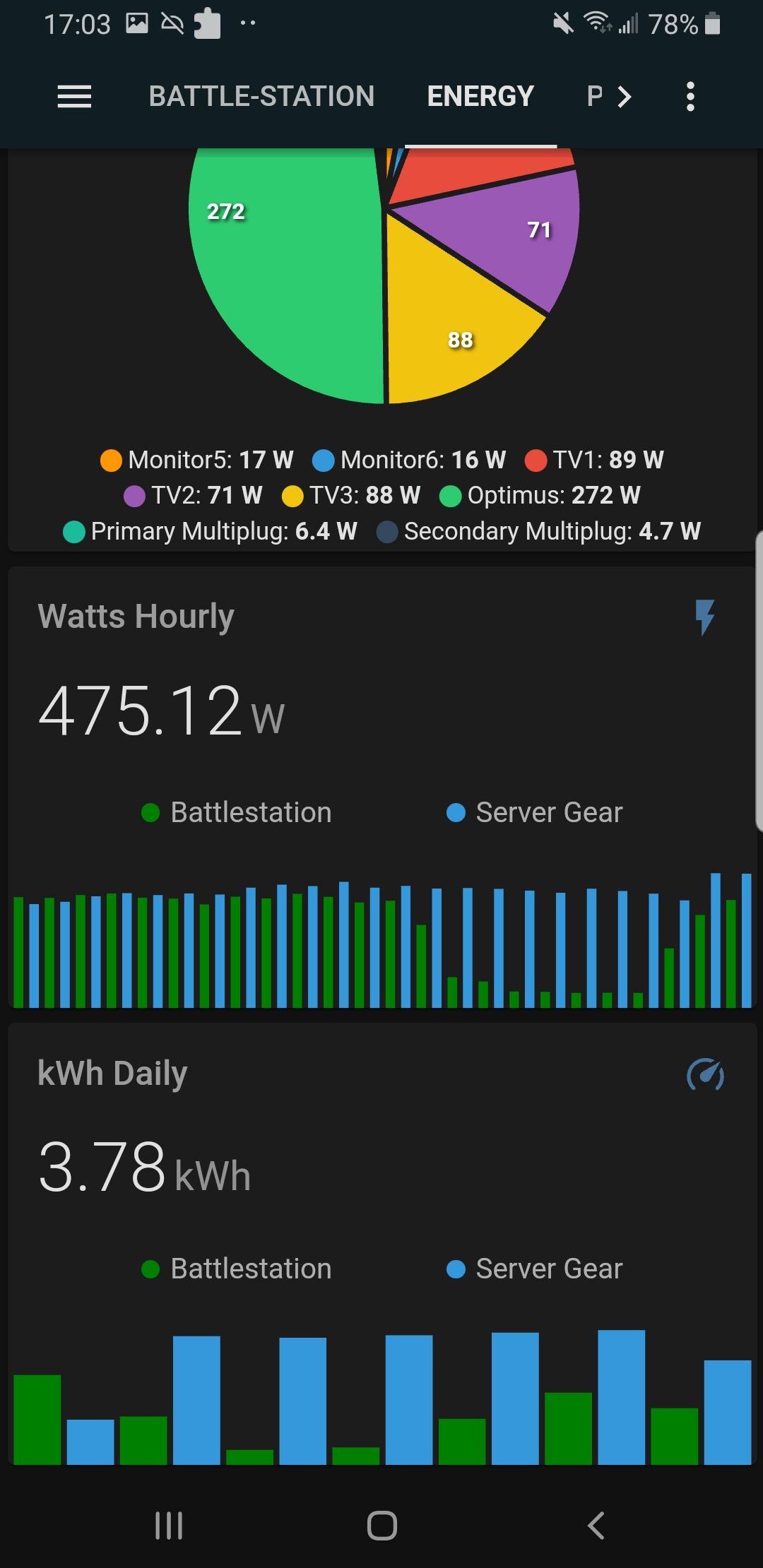
To set it up simply download the app and login, that's pretty much it. Using a desktop device head into Settings - Mobile App then select the device, here it will display all the sensors available. You may find some appear to be missing, their not, by default the Companion App doesn't enable everything it finds...you need to enable them. Using the app go into Settings and scroll down, you'll see a section called Companion App, this is where you can enable sensors, change device name, NFC tags, themes...all sorts. Once you enable the disabled sensors they will be available to add to the dashboard.